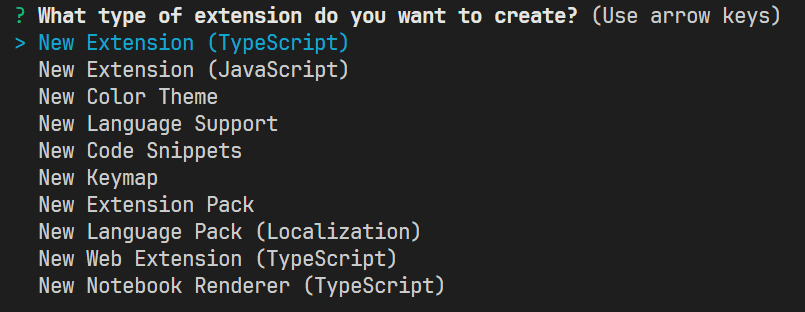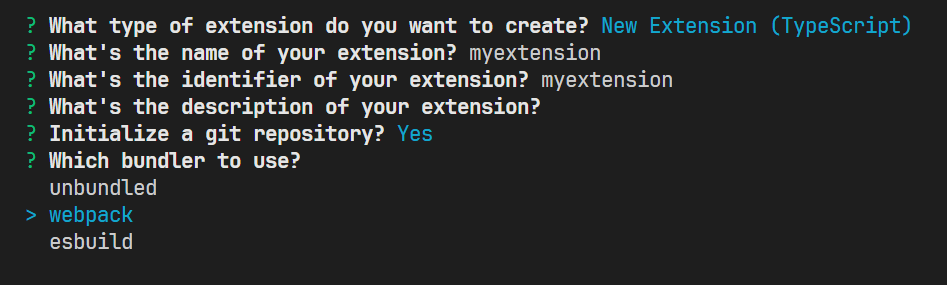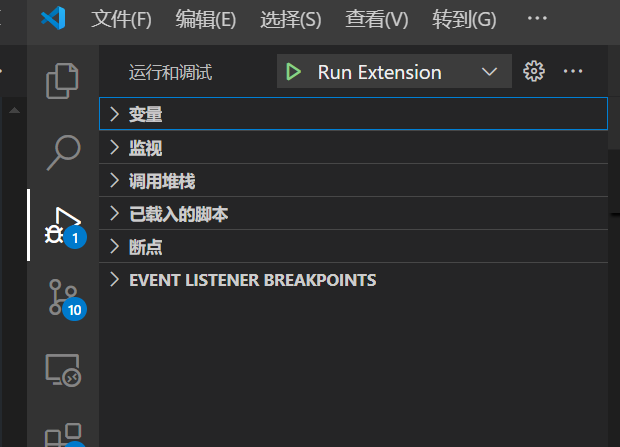写一个 vscode 插件
创建项目
- 首先安装 nodejs 环境
安装 yeoman,这是一个脚手架程序,用于快速创建一个新项
1
npm install --global yo
使用 yeoman 创建一个 vscode extension 项目
1
npx yo code
选择
New Extension (TypeScript),填写信息选择一种打包方式,这里使用
webpack打包方式,之后选择npm为包管理器
至此,一个 vscode extension 脚手架项目就创建完毕了
开发
现在我们开发一款 vscode extension,功能是在 vscode 中打开一个 web 页面,自动读取当前项目中的特定文件,在网页上进行图形化的编辑,最后将修改写回文件中。
安装依赖
首先安装项目所需的 npm 包,在项目路径下执行:
1
npm install @types/react @types/react-dom @rjsf/core @rjsf/validator-ajv8 bootstrap@3.4.1 react react-dom style-loader css-loader
注册 extension 命令
我们需要在 package.json 中注册 extension 支持的命令:
1
2
3
4
5
6
7
8
9
10
11
12
13
// package.json
{
// ...
"contributes": {
"commands": [
{
"command": "cosem.openForm",
"title": "Open a web page for editing the configuration"
}
]
},
// ...
}
编写 extension 主程序
编辑脚手架项目中的 src/extension.ts,该文件主要分为4个部分:
第一部分是包引用部分:
1
2
import * as vscode from 'vscode';
import * as path from 'path';
第二部分是 activate 函数,包含启动插件的方式以及插件的主要功能:
1
2
3
4
5
6
7
8
9
10
11
12
13
14
15
16
17
18
19
20
21
22
23
24
25
26
27
28
29
30
31
32
33
34
35
36
37
38
39
40
41
42
43
44
45
46
47
48
49
50
51
52
53
54
55
56
57
58
59
60
61
62
63
64
65
66
67
68
69
70
71
72
73
74
75
76
77
78
79
export function activate(context: vscode.ExtensionContext) {
console.log('COSEM VSCode extension is activated.');
// 注册插件,定义当收到 vscode 发来的 cosem.openForm 命令时执行的操作
let disposable = vscode.commands.registerCommand('cosem.openForm', async () => {
// 启动插件后创建一个新标签页,在其中打开一个 webview
const panel = vscode.window.createWebviewPanel(
'cosemForm',
'COSEM Form',
vscode.ViewColumn.One,
{
enableScripts: true,
retainContextWhenHidden: true, // 离开焦点后隐藏界面而不是销毁上下文
localResourceRoots: [
vscode.Uri.file(path.join(context.extensionPath, 'dist', 'webview'))
]
}
);
// 在当前工作路径下找到相应的文件并读取
const workspaceFolders = vscode.workspace.workspaceFolders;
if (!workspaceFolders) {
vscode.window.showErrorMessage('No workspace folder found.');
return;
}
const workspaceFolder = workspaceFolders[0].uri;
async function readFile(fileName: string): Promise<string> {
try {
const fileUri = vscode.Uri.joinPath(workspaceFolder, fileName);
const fileData = await vscode.workspace.fs.readFile(fileUri);
return fileData.toString();
} catch (error) {
console.error(`Error reading ${fileName}:`, error);
return '';
}
}
const [jsonSchema, uiSchema, formData, scriptLogic] = await Promise.all([
readFile('cosemschema.json'),
readFile('cosemui.json'),
readFile('cosemobject.json'),
readFile('script.js')
]);
const formConfig = {
jsonSchema: jsonSchema ? JSON.parse(jsonSchema) : {},
uiSchema: uiSchema ? JSON.parse(uiSchema) : {},
formData: formData ? JSON.parse(formData) : {},
scriptLogic: scriptLogic || ''
};
const scriptUri = panel.webview.asWebviewUri(
vscode.Uri.file(path.join(context.extensionPath, 'dist', 'webview', 'bundle.js'))
);
// 定义webview显示的内容,并将读取到的文件数据提供给 webview
panel.webview.html = getWebviewContent(scriptUri, formConfig);
// 接收 webview 提交的表单数据
panel.webview.onDidReceiveMessage(async (message) => {
switch (message.type) {
case 'formSubmit':
const updatedData = message.data;
try {
const fileUri = vscode.Uri.joinPath(workspaceFolder, 'cosemobject.json');
const buffer = Buffer.from(JSON.stringify(updatedData, null, 2), 'utf8');
await vscode.workspace.fs.writeFile(fileUri, buffer);
vscode.window.showInformationMessage('Form data saved successfully.');
} catch (error) {
vscode.window.showErrorMessage('Failed to save form data.');
}
return;
}
});
});
context.subscriptions.push(disposable);
}
第三部分是 deactivate 函数,定义插件退出时的清理动作,我们这里没有该需求,不实现:
1
export function deactivate() {}
第四部分是自定义函数,主要是给 activate 和 deactivate 函数的实现用的,这里定义的 getWebviewContent 用来给 activate 函数提供定义网页显示内容的功能:
1
2
3
4
5
6
7
8
9
10
11
12
13
14
15
16
17
18
function getWebviewContent(scriptUri: vscode.Uri, formConfig: any): string {
const configScript = `<script>
window.vscode = acquireVsCodeApi();
window.__FORM_CONFIG__ = ${JSON.stringify(formConfig)};
</script>`;
return `<!DOCTYPE html>
<html lang="en">
<head>
<meta charset="UTF-8">
<title>COSEM Form</title>
</head>
<body>
<div id="root"></div>
${configScript}
<script src="${scriptUri}"></script>
</body>
</html>`;
}
编写 extension 的 webview 部分
在 src 目录下创建 webview 目录,在其中创建 index.tsx 和 App.tsx 文件:
1
2
3
4
5
6
7
8
9
10
11
12
13
14
15
16
17
18
19
20
21
22
23
24
25
26
27
28
29
30
31
32
33
34
35
36
37
38
39
40
41
42
43
44
45
46
47
48
49
50
51
52
53
54
55
56
57
58
59
60
61
62
63
64
65
66
67
68
69
70
71
// src/webview/App.tsx
import * as React from 'react';
import Form,{ IChangeEvent } from '@rjsf/core';
import validator from '@rjsf/validator-ajv8';
import 'bootstrap/dist/css/bootstrap.min.css';
// 通过 Window 对象获取从 vscode extension 主程序
declare global {
interface Window {
__FORM_CONFIG__: {
jsonSchema: any;
uiSchema: any;
formData: any;
scriptLogic: string;
};
vscode?: {
postMessage: (message: any) => void;
};
// 如果 script.js 中定义了 customValidate,则全局可调用
customValidate?: (formData: any, errors: any) => void;
}
}
const App: React.FC = () => {
const { jsonSchema, uiSchema, formData, scriptLogic } = window.__FORM_CONFIG__;
React.useEffect(() => {
if (scriptLogic) {
try {
// 执行附加逻辑代码,如果 script.js 定义了 window.customValidate 则可直接使用
new Function(scriptLogic)();
} catch (error) {
console.error('Error executing scriptLogic:', error);
}
}
}, [scriptLogic]);
const customValidate = (formData: any, errors: any) => {
if (typeof window.customValidate === 'function') {
window.customValidate(formData, errors);
}
return errors;
};
const onSubmit = (data: IChangeEvent<any>, event: React.FormEvent<HTMLFormElement>) => {
const { formData } = data;
if (window.vscode) {
window.vscode.postMessage({ type: 'formSubmit', data: formData });
} else {
console.log('Form submitted:', formData);
}
};
// 创建一个 rjfs 库提供的 Form 对象,本文件其他部分都是为了提供该对象的构造参数
return (
<div style=>
<Form
schema={jsonSchema}
uiSchema={uiSchema}
formData={formData}
onSubmit={onSubmit}
customValidate={customValidate}
validator={validator}
>
<button type="submit">Submit</button>
</Form>
</div>
);
};
export default App;
1
2
3
4
5
6
7
8
9
10
// src/webview/index.tsx
import React from 'react';
import { createRoot } from 'react-dom/client';
import App from './App';
const container = document.getElementById('root');
if (container) {
const root = createRoot(container);
root.render(<App />);
}
webpack 打包配置
webpack 需要实现对 extension 主程序(extension.ts) 和 webview 程序(webview/index.tsx) 的分别打包,修改 webpack.config.js:
1
2
3
4
5
6
7
8
9
10
11
12
13
14
15
16
17
18
19
20
21
22
23
24
25
26
27
28
29
30
31
32
33
34
35
36
37
38
39
40
41
42
43
44
45
46
47
48
49
50
51
52
53
54
55
56
57
58
59
60
61
62
63
64
65
66
67
68
const path = require('path');
module.exports = [
{
// extension 打包配置(Node 环境)
mode: process.env.NODE_ENV || 'production',
target: 'node',
entry: './src/extension.ts',
output: {
path: path.resolve(__dirname, 'dist'),
filename: 'extension.js',
libraryTarget: 'commonjs2'
},
externals: {
vscode: 'commonjs vscode'
},
resolve: {
extensions: ['.ts', '.js']
},
module: {
rules: [
{
test: /\.ts$/,
exclude: /node_modules/,
use: 'ts-loader'
},
{
enforce: 'pre',
test: /\.js$/,
loader: 'source-map-loader'
}
]
},
devtool: 'source-map'
},
{
// webview 打包配置(浏览器环境)
mode: process.env.NODE_ENV || 'production',
target: 'web',
entry: './src/webview/index.tsx',
output: {
path: path.resolve(__dirname, 'dist', 'webview'),
filename: 'bundle.js'
},
resolve: {
extensions: ['.ts', '.tsx', '.js']
},
module: {
rules: [
{
test: /\.(ts|tsx)$/,
exclude: /node_modules/,
use: 'ts-loader'
},
{
test: /\.js$/,
exclude: /node_modules/,
use: 'babel-loader'
},
{
test: /\.css$/, // 处理 CSS 文件
use: ['style-loader', 'css-loader'] // 加载并插入样式
}
]
},
devtool: 'source-map'
}
];
ts 编译选项
编辑 tsconfig.json,针对当前项目配置合适的编译选项,静态检查和编译都会利用这些选项:
1
2
3
4
5
6
7
8
9
10
11
12
13
14
15
16
17
18
{
"compilerOptions": {
"module": "Node16",
"target": "ES2022",
"lib": [
"ES2022",
"DOM"
],
"sourceMap": true,
"rootDir": "src",
"jsx": "react",
"strict": true, /* enable all strict type-checking options */
/* Additional Checks */
// "noImplicitReturns": true, /* Report error when not all code paths in function return a value. */
// "noFallthroughCasesInSwitch": true, /* Report errors for fallthrough cases in switch statement. */
// "noUnusedParameters": true, /* Report errors on unused parameters. */
}
}
调试和打包
万事俱备,现在可以对项目进行编译了,在 extension 项目路径下执行:
1
npm run compile
会将 extension 主程序打包为 dist/extension.js,将 webview 程序打包为 dist/webview/bundle.js。
调试
使用 vscode 的 运行和调试 功能,点击 Run Extension 按钮
在打开的 vscode 窗口中打开一个工作目录,创建相应的文件,使用 ctrl+shift+p 运行 cosem.openForm 即可调试。
打开的 webview 可以通过 ctrl + shift + i 打开调试控制台
打包
安装打包工具:
1
npm install -g vsce
打包为 vsix 文件:
1
vsce package